Accounts
Accounts¶
Account Settings
See integrations for the procedure of configuring the accounts so that they can be integrated with SSMCM.
Account inventory allows you to create and manage accounts within SSMCM. These accounts will correspond to real accounts in the cloud provider.
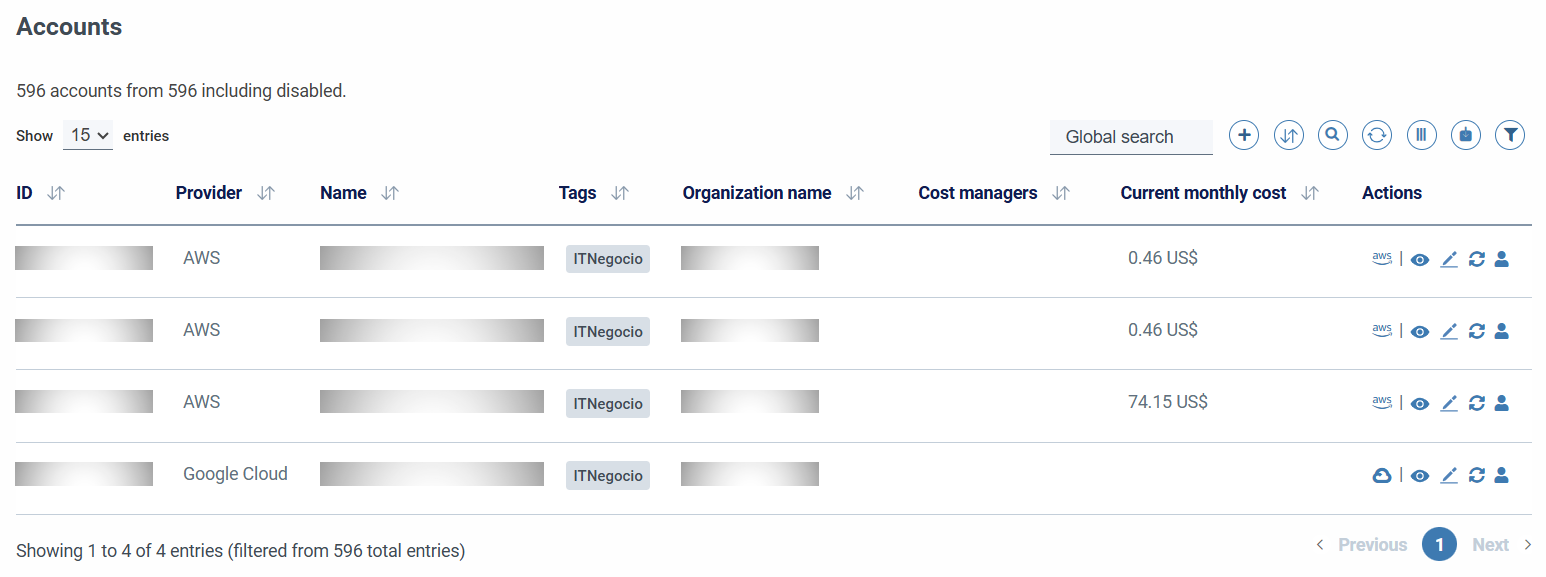
In this section we are initially shown a table similar to those that we can find in other inventories or sections, with pager, filters and other actions already described as global search, by columns, filtering by columns, export, etc.
In addition to the options already mentioned, the table actions button incorporates a button to add a new account.
The following columns are presented in the table of accounts by default:
- Account ID
- Supplier
- Name
- Alias
- Tags
- Service Managers: modal link with contact information associated with the account
Among the actions, we find common actions, such as viewing, editing and deleting, as well as specific actions:
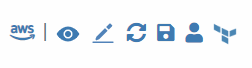
- AWS Management Console link: Only available for AWS accounts.
- Update: Launches the inventory update on that account.
- View: Displays detailed account information in a modal.
- Edit: allows you to edit the account through a form identical to the add account.
- Delete: allows you to delete the account after confirming the action.
-
Account contacts: allows you to view the contacts associated with that account and perform administrative tasks on them.
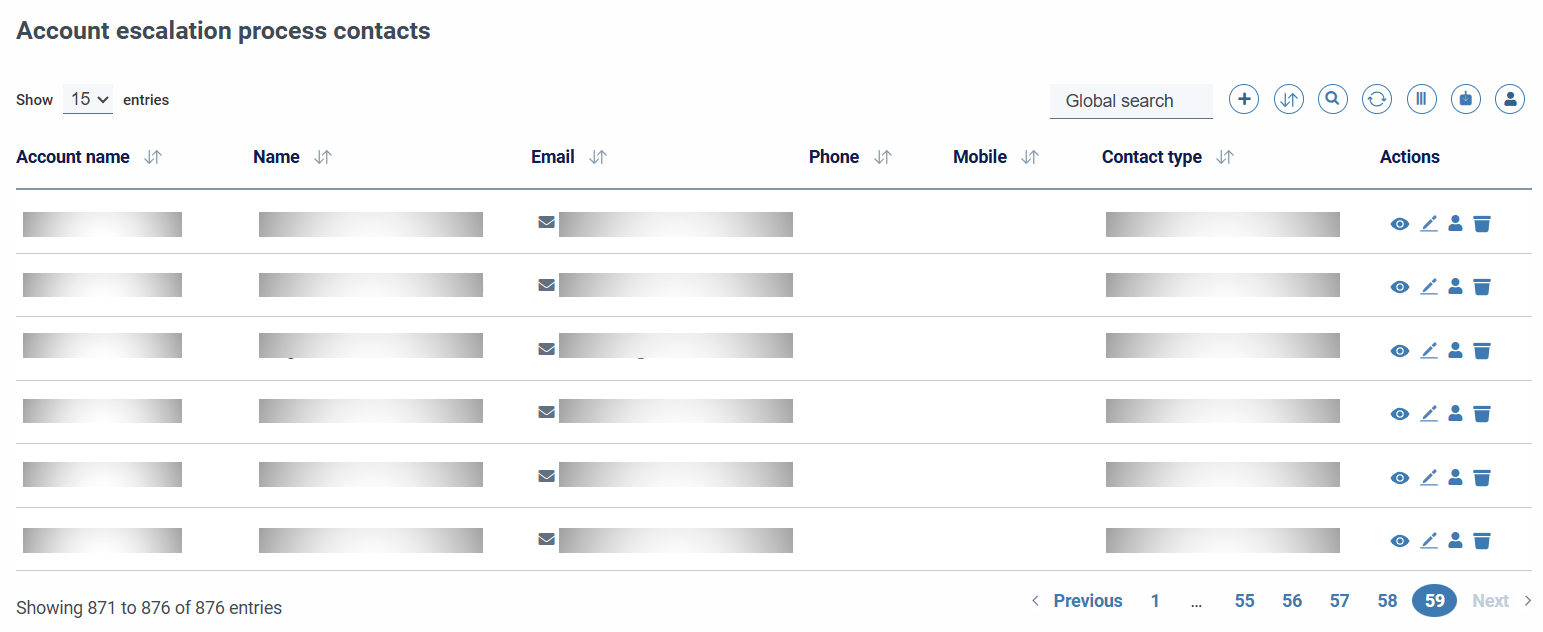
-
Terraform Infrastructure Deploy: allows deploy infrastructure through terraform.
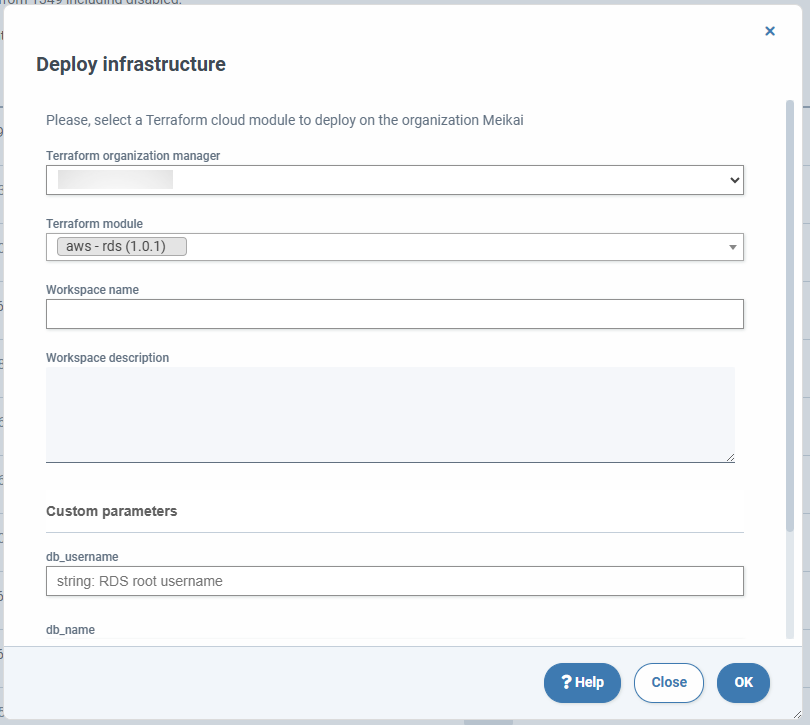
When deploy new infrastructure, although there are fields that are common to all deployments, there are fields that are specific depending on the module we want to deploy.
- Terraform organization manager (required)
- Terraform Module (required)
- Workspace name (required)
- Workspace description
Specific fields:
- Once you select the Terraform Module you want to deploy, the necessary parameters will appear to be able to execute the deployment. These will depend on the type of module you want to deploy.
When adding or editing an account, although there are fields that are common to all suppliers, there are fields that are specific to each supplier, so if we select a supplier in the drop-down, the form will show specific fields in each case. Commons
- Account ID (required): corresponds to a real account ID
- Account name (required)
- Disabled: This option will cause the account and related inventory data not to be updated. Backup processes, backup cleanup, scheduler processes, etc. will also be disabled.
- Exclude account in compliance report: Excluded accounts will not report data to the daily compliance report. More information
- Backup disabled: This option disables the backup feature provided by SSMCM. More information
- Inventory disabled: This option disables the account inventory update feature. More information
- In audit: Sets the auditor mode for the account. More information
- Account aliases. Short descriptive name of the account that is included in reports and data reports.
- Account description. Free descriptive text about the role that the account has in the organization.
- Organization: The drop-down allows you to select the organization to which the account belongs. This organization must be registered in SSMCM Organizations
- Notes. Annotations of account users.
- Incident Manager: more information in the corresponding section
- Monitoring manager: more information in the corresponding section
- Project for monitoring manager (poller ID of the monitoring manager, for Centreon type managers): More information in the corresponding section
- Credentials for monitoring manager: More information
- Ticket tool: manager to display tickets associated with the project. More information
- Project for ticket tool: More information
- Credentials for ticket tool: More information
AWS-specific fields:
- External ID: Identifier required as a security measure for connection to AWS. More information
- Root account: Indicates the alias of the root account.
- Role: The role with which SSMCM connects to the remote account in the cloud provider.
- Is it an AWS organizational account?: Identifies whether the account in question is the root of the AWS Organization.
- Process only in these AWS Regions: Enter the comma-separated list of regions in the AWS format (example: "eu-west-1, us-east-2").
Azure-specific fields:
- Tenant: You must enter the Azure tenant (required). More information
Google Cloud-specific fields:
- Google Cloud project path. More information
- Google Cloud account service email (required)