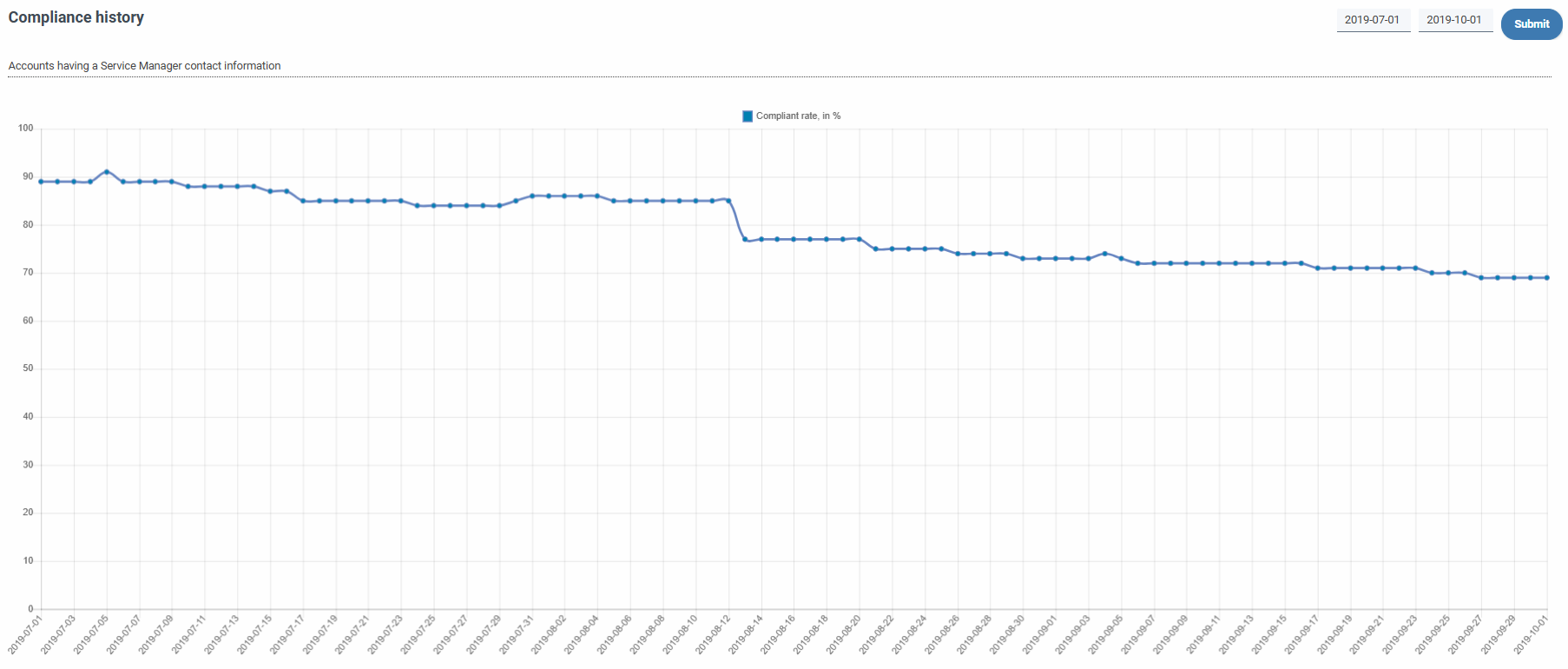Compliance
Compliance¶
The Compliance section shows a series of compliance rules established for certain vendor services. These rules monitor and display information about important aspects of a service or provider, such as expiring certificates, unused certificates, mislabeled instances, offline databases over a period of time, orphaned volumes, orphaned images or backups, etc.
The rule set is ordered from most critical to least critical and shows a table where we can see the following data:
- The name of the rule, with a link to the specific rule in detail.
- The total number of items inspected by this rule.
- The number of correct items and the percentage of these with respect to the total.
- The number of incorrect items and the percentage of these with respect to the total.
- A progress bar where the correct elements are shown graphically and proportionally against the incorrect ones in order to assess the importance of the alert.
Unlike other tables, the compliance rule table does not incorporate filters or paging, and only the ascending or descending order of the columns can be modified.
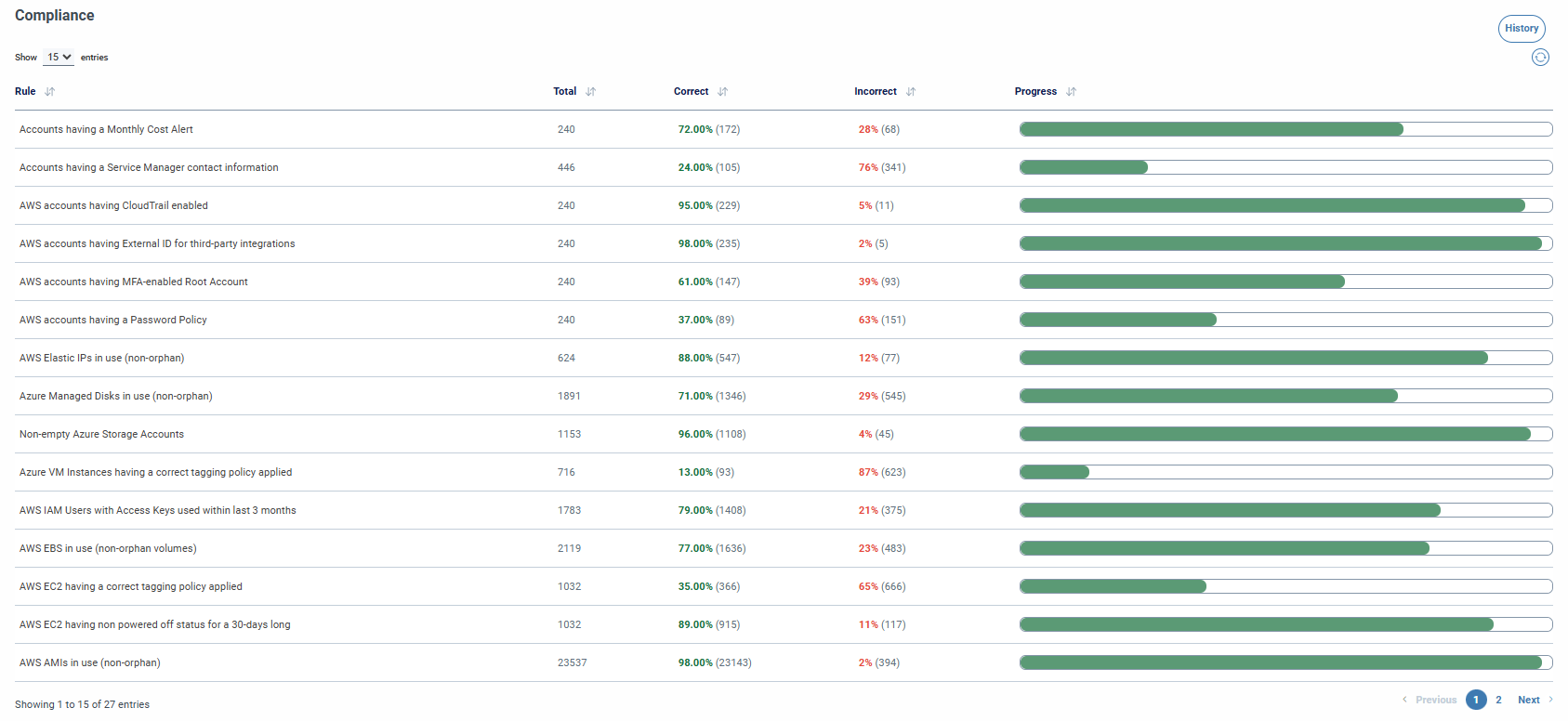
When we access a specific rule, we are shown a table similar to those we can find in inventories, with paginator, filters and other actions already described as global search, by columns, filtering by columns, export, etc.
This table will display expanded information about that rule and its component elements, identified by account.
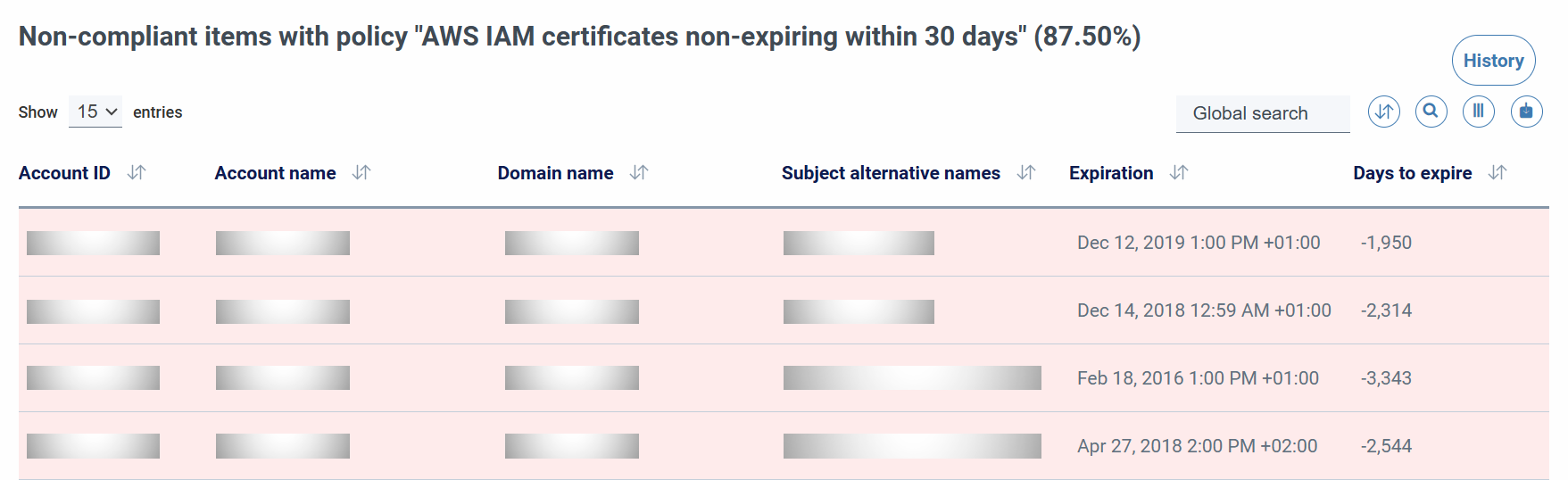
The history of compliance will allow us to visualize the rules on a specific day or a time range, on the axis of the x we will have the selected time period and on the axis of the y the percentage of compliance, from 0% to 100% of compliance. We can access in two different ways.
Display from the compliance section at the top right, history button.
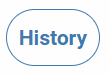
This section will show us the same as the compliance section in a period of time, each graph corresponds to a rule and will show us in a visual way the evolution of the percentage of compliance of these with respect to the total of the elements.
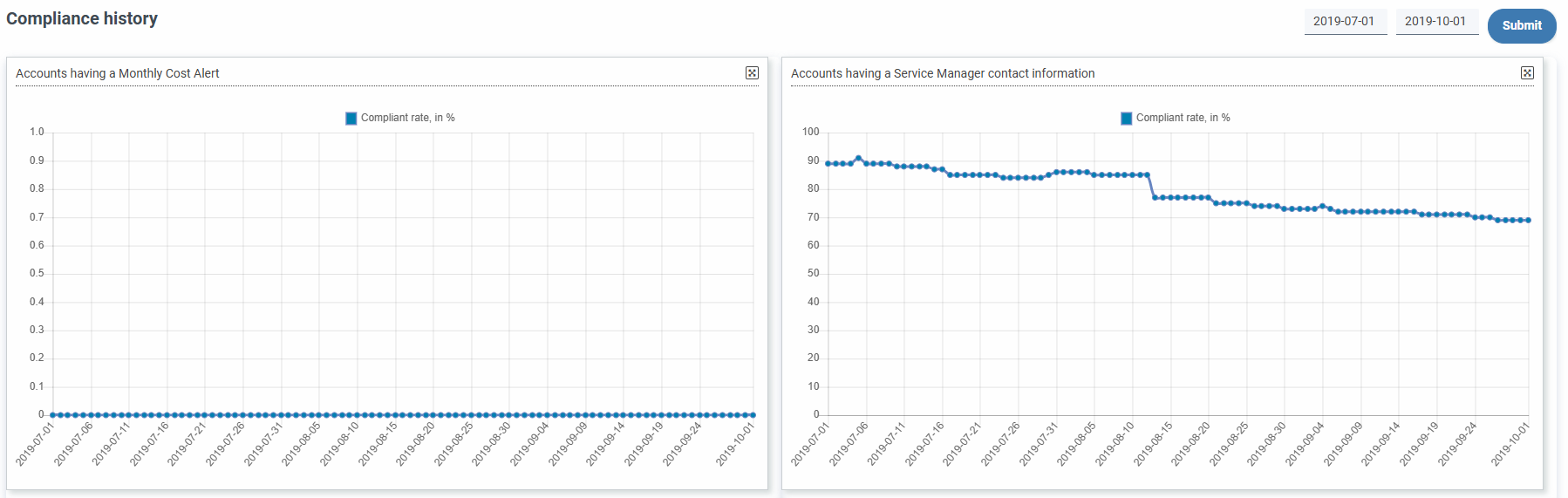
We can also view each graph in modal dialog, clicking on each name of the rule.
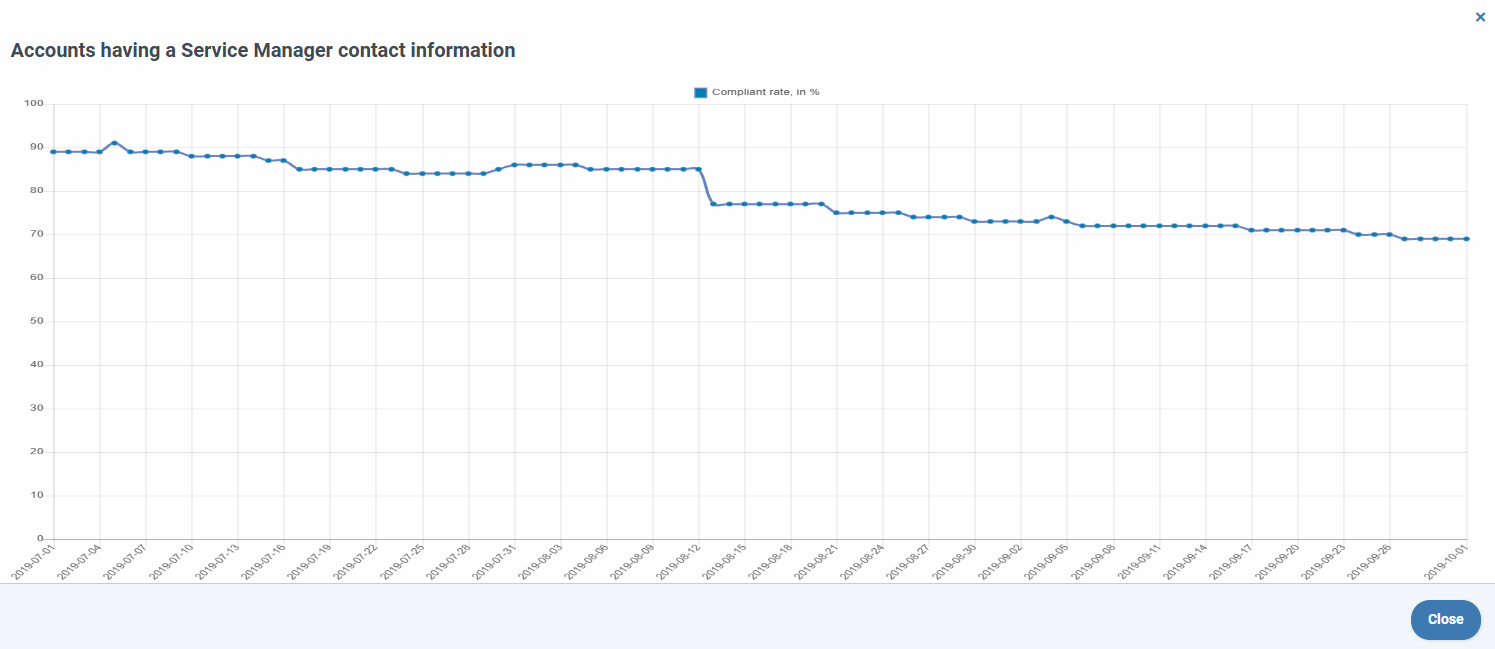
Visualization from the table of each rule, we will also have the history button.

From here we can see the history of the selected rule with the same information that has been described in the points above.